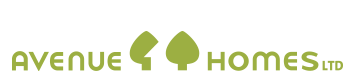Turing pages Off and On
Go to ‘Page List’ and turn that page off by clicking on the green off/on icon. (top right). The page will remain within your admin but it won’t be searchable. Delete cache (see below)
Menus
To make a page show (or delete ) in the menu
Go to edit the page you want in or take out of the menu
Click on the Menu button
Under Page Menus
Page In Menu: Tick to display this page Display Name in your website menu.
To change the text in a menu tab
Go “create/edit page” on the page you want to change:
Go ‘Page Basics’ and change the text in the Display Name field. SAVE PAGE
Reordering menu items
Under the menu item “Site Tools” at the top right hand page
Go: Menu Order
On the menu item you want to move, click on the double twisted arrow icon and drag it to the position you want.
OR:
Go to edit the page you want to move and under Page Setup/Menu Details/Page Position: Change the number.
You may have to re number other pages.
Delete cache
If changes aren’t showing
If you know you have SAVE PAGE and done everything correctly and changes aren’t showing. Try Deleting your CACHE
Go to ‘Page List’ on the menu on the left hand side. click
Click the button on the top right that says Empty Cache. DELETE CACHE
Right Hand Side Panels
To edit a Custom Panel
Each element on the righthand side could be a seperate page and should be given a Page Name with RHP or RH preceeding it.
1. Find the Page/custom panel to be edited.
2. Edit the text.
3. SAVE
To create a Custom Panel
1. Go Create/edit a page. Name the page RHP.... etc
2. SAVE
3. Put your graphic and text on the page. SAVE
4. Under Active Modules (On the left hand side ) click Custom panel 1 (the cogs icon).
5. Tick the box “Make this page a custom panel? SAVE
To include right hand items (Custom Panels) to another page
Go to the page you want to add the items to.
Under Active Modules (On the left hand side ) click Custom panel 1 (the cogs icon ).
Under Right Hand Column tick the box “Display custom panels” in the right-hand column? and tick any of the ‘Available Panels’ you want to include on that page.
Reordering Customs panels on Right hand side :
Go to the page that you want to edit. Edit Page.
Go : Active Modules (on left side)
Custom Panel 1 - right
Click on Edit Icon
Under Active Panels: Drag and drop the twisted double arrow icon on your listed active panels to move the pages in the order you want them. SAVE
Reordering Active Modules on Right hand side:
Go to the page that you want to edit. Edit Page.
Go : Active Modules (on left side)
Drag and drop the twisted double arrow icon on your listed active modules to move the modules in the order you want them.
SAVE
You won't be able to place the TOC in the middle of Custom panels as they are two different modules but you can place it at the top or the bottom of the custom panels.
Forms
To alter the existing forms
Located the "Enquire about this property Form" or "Contact Us" page.
On the left hand side under Active Modules: Click on the edit icon next to Form.
Alter any of the fields: Form Options | Payment Options | Admin Options | User Options | Secure Attachments | Thank You Options | Display Form results Save Settings
Under Current Form: Delete / alter or add new fields. Save Settings
Don't worry about the Database Pete doesn't use it.